The ZapTXT tool would be a big help for me to weed through my RSS feeds for news, book reviews, and websites. In theory, it is much better than "Feed My Inbox", which will send all RSS posts to your email inbox without limitations. You tell ZapTXT to look for certain keywords in the RSS posts from any feed, and ZapTXT will either send you an email digest, daily emails, IMs, or text messages in regard to the news that you want. It also looked very simple to set up.
In reality, there is something wrong with ZapTXT. On the home page, ZapTXT asks you to identify the websites, RSS feeds, and keywords that you would like to use. You click "Next", and you will go to "Zaptask Setup", which will allow you to set up your profile (username, password, email address, and how you would like to be contacted regarded RSS posts). In the ZapTXT Setup window, ZapTXT kept telling me that it found feeds that matched the URLs that I entered, but in reality it did not show any feeds, and would not let me go forward to create my profile without selecting a feed to monitor. So that was quite frustrating.
I liked the list of RSS Feeds from USA.gov. More RSS feeds to add to my personal blog, yay (which I wish I could sift through and only pay attention to those which interest me!).
On the de.li.cious front, InSuggest is fabulous for web research. I have added a few websites to my de.li.cious bookmark account since then. What I cannot figure out is how to organize my bookmarks into folders, as you can only sort the bookmarks chronologically or alphabetically. That is the one thing about de.li.cious that I do not like. I also have not taken the time to add contacts to my de.li.cious account to share bookmarks...maybe I will do that later, as I meet more people in academia with common interests.
Gully Boys - Love Me 2
23 hours ago
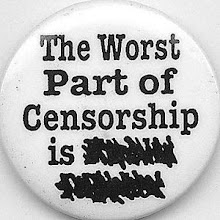
Hi Rachel,
ReplyDeleteYour blog looks great and I admire your progress! There is a way to organize your delicious tags into bundles, which functions like a folder system. Here is what you do:
1. Sign in to your delicious account
2. Pick Settings in the top right menu
3. Scroll down to the Tags options.
4. Use Edit Tag bundles to create your bundle categories.
You can look at my account for an example, http://delicious.com/kgerber
Good luck,
Kent